Adding your Open Researcher and Contributor ID (ORCID) to the Elements publications system will allow the system to pull in information about any of the publications you have on your ORCID profile. Linking ORCID to Elements also allows Elements to write data to your ORCID profile, saving you time and effort in keeping both profiles up to date. The instructions for adding your ORCID are below.
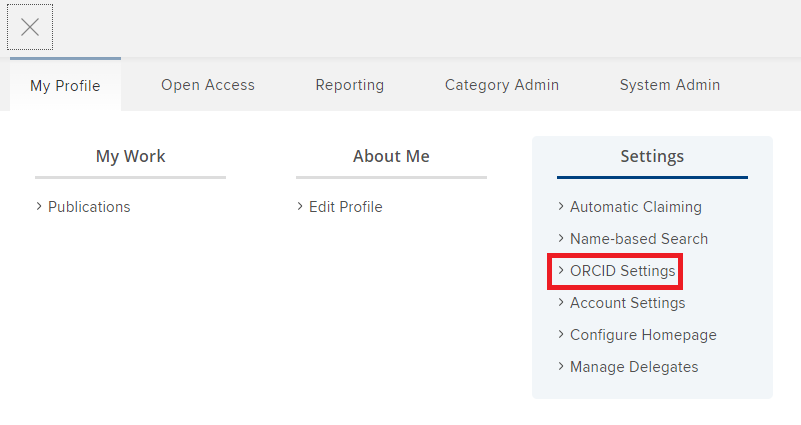 Sign into Elements with your NetID and password. From the top menu bar, select the triple bars to open the main menu. Navigate to Settings and ORCID Settings under My Profile.
Sign into Elements with your NetID and password. From the top menu bar, select the triple bars to open the main menu. Navigate to Settings and ORCID Settings under My Profile.
On the ORCID Settings screen, you’ll find the Configure Connection box, which prompts you to register for an ORCID or connect your existing ORCID. Clicking on the button will take you to the external ORCID site to authenticate or register.
On the ORCID sign-in page, you can enter your information to link to Elements:
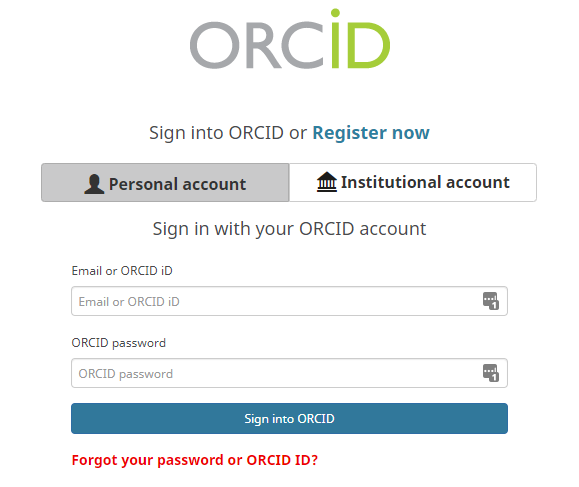
Once you’ve signed in, you’ll be returned to Elements, where you can set your preferences for automatically claiming publications associated with your ORCID and for writing publications data from Elements to your ORCID profile.
By default, Elements will be given read access to your ORCID profile (below), which will allow Elements to read the metadata records in your ORCID and match them against publications in its database searches. Read permissions do not mean that all publications in ORCID will be pulled from ORCID into Elements; it is a means to facilitating matching of database records. Manually entered publications in ORCID will not pass through to Elements unless they are matched with database records.
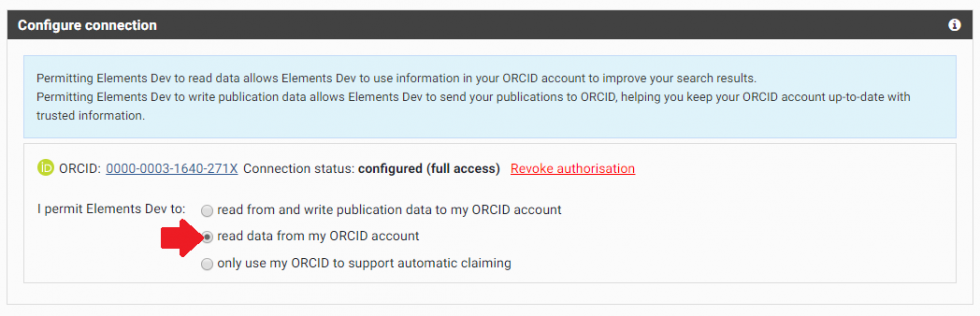
If you want to allow Elements to write data to your ORCID profile, you can select the top check box and you will see a menu in which you can customize Elements’ access to your ORCID and ORCID’s access to your Elements profile (below). With this permission selected, Elements will send publication records that you have approved or added manually in the system to your ORCID profile. You can always adjust the privacy settings of your profile in ORCID, but be aware that allowing write permissions in the Elements-ORCID connector will display your work publicly in your ORCID profile.

From this menu, you can see the options and descriptions of how to use each. Sending only published journal articles is the default, but you can also select to send other, more private publications to ORCID.
Once you’ve configured these settings, you can Run Sync of publications from Elements to ORCID (below).
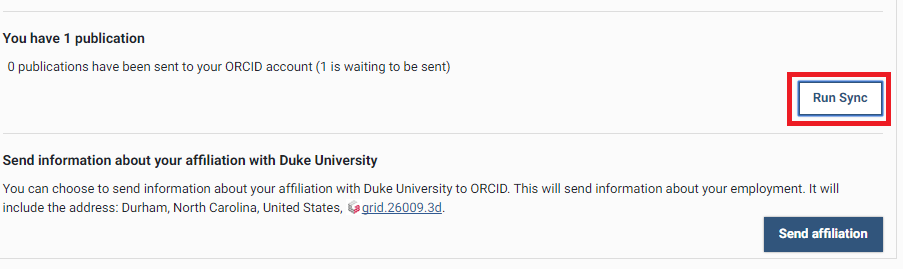
This will manually update your ORCID profile with your Elements publications. Your sync will enter the queue and you should see your publications in ORCID shortly thereafter.
Have questions about using ORCID in Elements? Email elements@duke.edu
See all topics in Managing Your Publications
